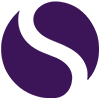Microsoft Business Voice: VoIP calls from Teams
What is Microsoft Business Voice?
Business Voice is an add-on for Microsoft 365 and Office 365 plans available for SMEs. Suitable for all companies with up to 300 users, this enterprise-grade solution combines audio conferencing, call plans (Microsoft’s or import your own) and a complete phone system.
This is all bundled into a single application Microsoft Teams. This means that all your communication channels are within a single application; that’s chat, calls, calendar, meetings, planner and so much more.
This is delivered via Microsoft Cloud providing you with a secure and modern cloud-based solution.
I can call my colleagues in Teams, what’s the point of Business Voice?
And you would be correct, current users of Teams will know that they are able to call members of their colleagues in Teams. This however is a business internal call. Business Voice allows you to call any number or person via multiple devices (that Teams is connected to) from a defined telephone number. So, you could allow Microsoft to assign you a number or you are able to port over your existing numbers.
The additional benefit of Business Voice, much like any Voice over Internet Protocol (VoIP) system is that you are ready for the end of PTSN (What’s that?) in 2025.
I have Business Voice, but I don’t know how to use it?
New solutions are always daunting at first, but once you start, you often find it become second nature. However, it always useful to have some sort of guide ?
Making telephone call in Teams
- Click on CALLS > DIAL A NUMBER to get the dial pad.
- You can also access call history, contacts and speed dial here.
Access your voice mail
- Click on CALLS -> VOICEMAIL to access voice mail recordings.
Transfer calls
- Whilst in a call click the breadcrumbs ‘…’ then select either
- TRANSFER to transfer the call straight away.
- CONSULT THEN TRANSFER to speak to the intended recipient first.
Setup your voice mail
- Click on your profile picture > SETTINGS > CALLS > CONFIGURE VOICEMAIL.
- From here you can record greetings either audibly or via text to speech.
- Set the CALL ANSWER RULES & OUT OF OFFICE.
Voice mail behaviour
- Go back to > SETTINGS > CALLS.
- Set whether or not calls can go to voice mail if un-answered and how long the line will ring before this happens.
- You can also enable call forwarding.
Manage call presence
- Click on your profile picture > SETTINGS > CALLS > CONFIGURE VOICEMAIL.
- Set the CALL ANSWER RULES & OUT OF OFFICE GREETING.
- Select when to enable this:
- ALL THE TIME
- WHEN I HAVE AN OUTLOOK AUTO REPLY
- WHEN I HAVE AN OUT OF OFFICE CALENDAR EVENT
Setup call forwarding
- Click on your profile picture > SETTINGS > CALLS.
- Select FORWARD MY CALLS -> select either:
- VOICEMAIL.
- NEW NUMBER OR CONTACT -> Specify number/contact.
- CALL GROUP -> Select from existing Call/Hunt Group(s).
Download a copy of our Teams Business Voice Cheat Sheet, created by our Technical Solutions Architect, Russel Gower-Leech.
How to get MBV?
Microsoft Business Voice is only available as an add-on, meaning it can’t be purchased as a standalone service. Business Voice can be added onto:
- Office 365 Business Basic (previously called
Office 365 Business Essentials) - Office 365 Business Standard (previously called
Office 365 Business Premium) - Microsoft 365 Business Premium (previously
called Microsoft 365 Business) - Office 365 E1
- Office 365 E3
- Office 365 F1
- Microsoft 365 A1
- Microsoft 365 A3
- Microsoft 365 E3
If you are interested in Microsoft Business Voice contact our team to discuss your needs.