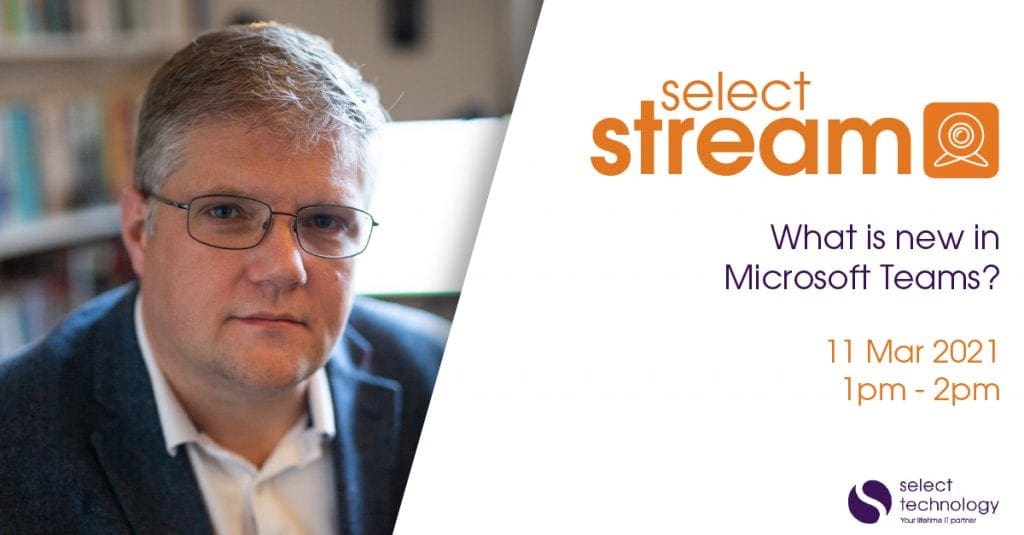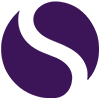Microsoft Teams: PowerPoint just went live
The shift towards remote working, has meant we spend a huge amount of time in either Microsoft Teams meeting or Zoom calls etc.
One of the things that we all do, is present! PowerPoint has become an application that really makes it easy to share compelling stories. However, sharing a presentation has been “not easy”. You have to open the presentation, start it, share the window in Teams. If you have multiple screens, you can at least still see your audience, but if you only have one screen, you quite often end up having to choose! Ahhh
This makes presenting so much harder because you are unable to react to the audience.
Introducing PowerPoint Live!
This exclusive new feature allows you to open the presentation within your meeting, see your notes, see your audience and control the presentation.
Its so simple to use…
Hit the “Share Content” button….
And under “PowerPoint” select the file or browse.
Currently the share content box appears at the bottom of the screen, but Microsoft will be updating the experience later in the year.
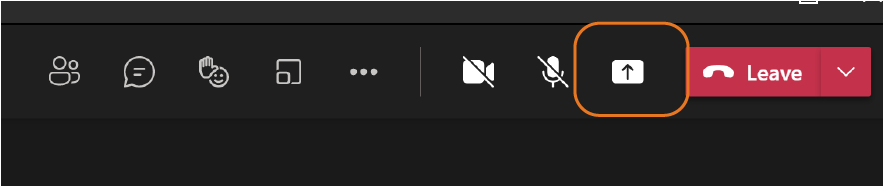
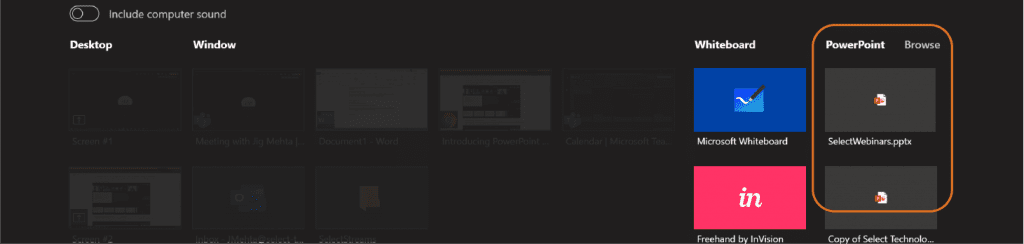
Voila, you are now presented with your presentation in Teams! ?
You are able to move through the slides, open the chat, and present to hearts desire.
Functionality
The “Eye” when clicked will stop your audience from being able to move through your presentation – no peeking!
The “Stop presenting” funnily enough doesn’t stop you presenting…. nah only joking it does stop you presenting.
Below the main slide it gives you the controls to move through the slides, or you can use the squares to view all the slides and jump ahead.
The ellipses (…) gives you the option to:
- Stop presenter mode – this just means you are not able to see your notes.
- High contrast – this is a feature for visually impaired people, and your audience can independently select this option.
PowerPoint Live also encourages interactivity with your audience, they are able to watch videos and click on links!
So get creative with your presentations, use video, add links, even use QR codes and start having fun.
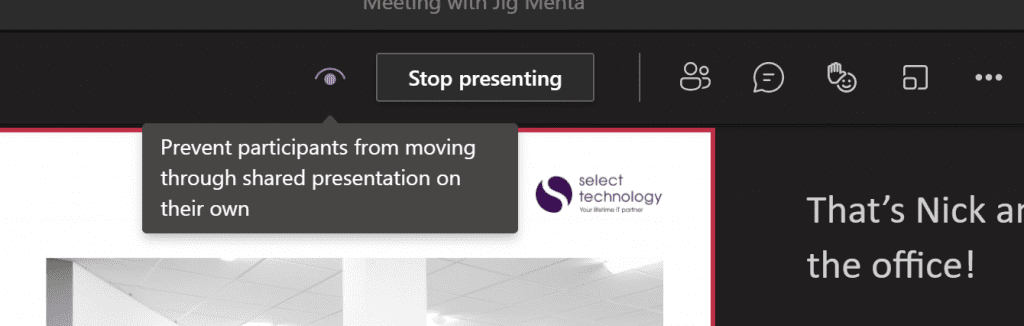
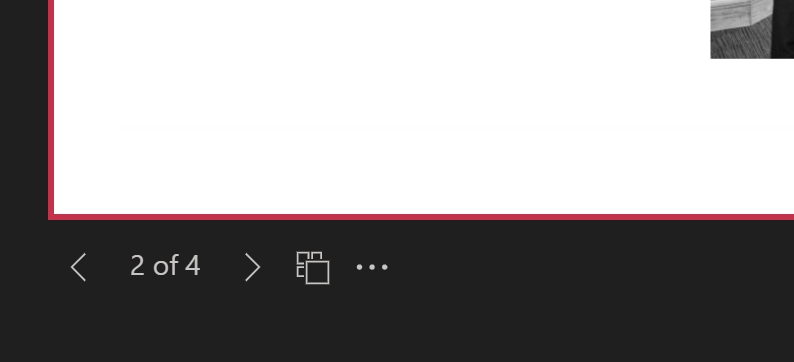
There are many more updates coming to Teams including Presenter mode and Dynamic view which will both complement the Teams meeting experience, so keep an eye out for those.
What is new in Teams?
Join our Digital Transformation Consultant, Nick Ellis, as he explores the new features that Microsoft Teams has to offer, with a focus on how it can help you become more organised, improve collaboration and integrate with other great Microsoft applications.