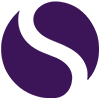Microsoft PowerPoint: Transition
When you make your presentation in PowerPoint, you want it to look cool, clean and professional. Thinking about how you transition from one slide to the next is something to consider.
Simply apply the “Morph” transition to all the slides is a great start! You can however add more graphical cleverness, making the shapes merge into each other.
There is however a trick, firstly place your image, shape, text onto the slide. Now head to “Home”, followed by “Editing”, “Select” then “Selection Pane”.
Now select the object, and in the selection pane you need to rename the object. It needs to start with !! followed by the name.
On the next slide, place your desired object into its location, make sure that it has the same name.
The morph transition will now do the hard work of transitioning the first object to the second object.
You can do shapes, words, change position, size. So get playing and make your presentations that bit more interesting.
If you would like to find out more Microsoft have a great article on Morph Transition.
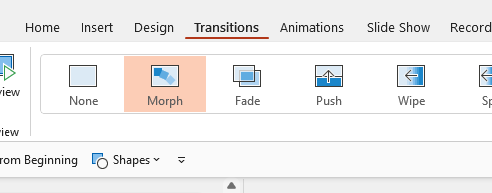
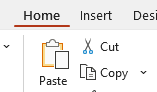
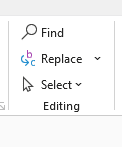
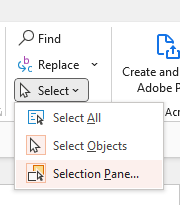
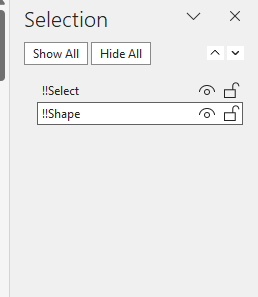
More Microsoft Word, Excel and PowerPoint tutorials
- Microsoft Excel: xlookupFind out how to use xlookups and vlookups in Microsoft Excel in this easy to follow tutorial.
- Microsoft PowerPoint: Inserting SlidesFind out how you can insert slides from other PowerPoints without having to open them.
- Microsoft PowerPoint: Presenter ModeFind out how to use Presenter mode in Microsoft PowerPoint, making you a part of the presentation.
- Microsoft Word and PowerPoint: Placeholder textFind out how to quickly place dummy text in Microsoft Word and PowerPoint, you just need to use =lorem(), =rand() or =rand.old()
- Microsoft Excel: CameraUse the Camera tool in Microsoft Excel when you are working with large datasets or creating dashboards.