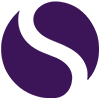Microsoft Teams: Whiteboard
To add a whiteboard in Microsoft Teams, hit the + symbol at the top of the team or chat.
This allows you to select a new tab, choose “Whiteboard”. This is now available in that Team or chat.
Within Whiteboard you can add notes, text, reactions, images etc.
The key function with Whiteboard is the ability for multiple people to work together create ideas and collaborate on projects.
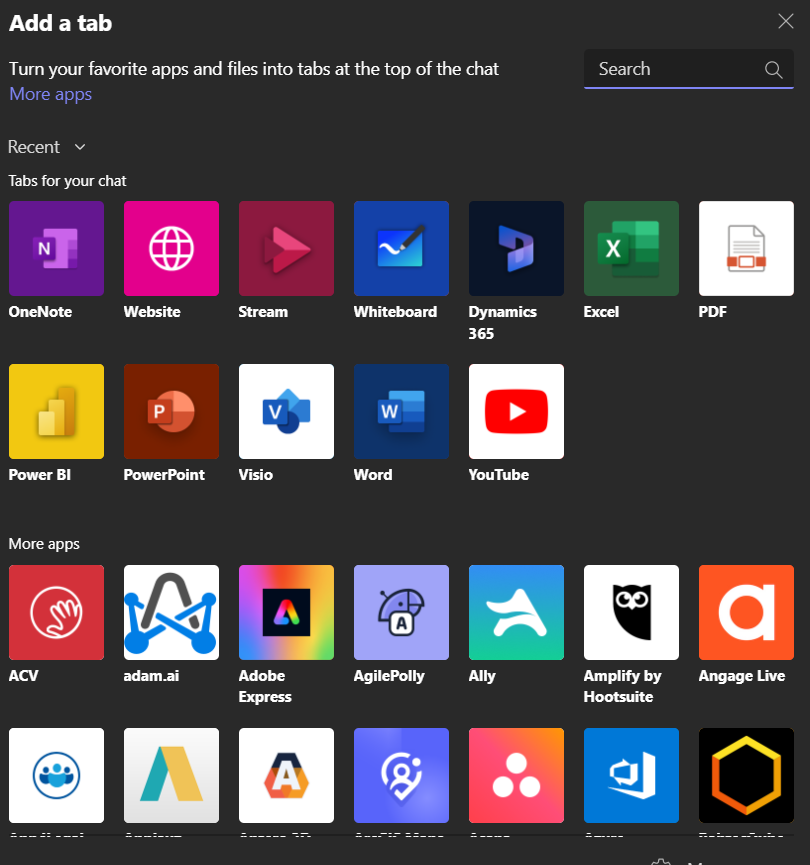
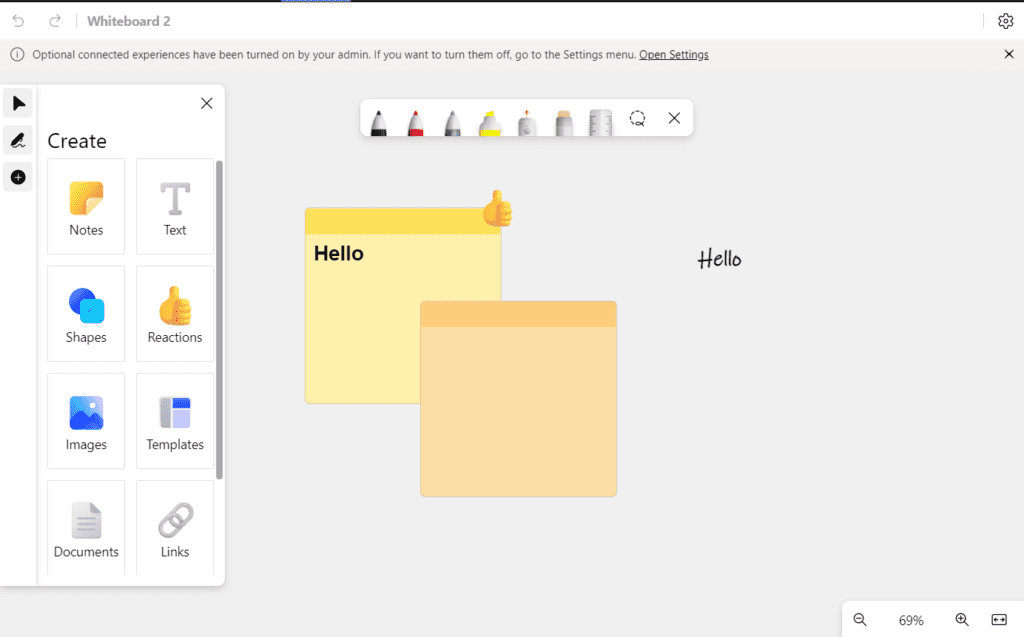
More Microsoft Teams #2MinuteTutorials
- Microsoft Teams Background EffectsJig shows you how to change your background in Microsoft Teams meetings to ensure privacy and security in this #2MinuteTutorial. Watch now to find out if Jig can beat the clock.
- Microsoft Teams PollsFind out how to create Polls before and during Microsoft Teams meetings, creating interesting and engaging ways to collect information from friends and colleagues.
- Microsoft Teams Out of OfficeAs Microsoft Teams continues to be our main communication application, the continuous develop is great to see and that now also includes setting your Out of Office replies direct from Teams.
- Microsoft Teams: Sharing an emailDid you know that you can share an outlook email to Microsoft Teams, allowing you to collaborate and chat about an email before you you reply.
- Microsoft Teams: Opening filesDid you know that you can change the default on how Microsoft Work, PowerPoint and Excel open in Teams? This super quick tutorial will show you how.
- Microsoft Teams: Saved MessagesThere’s 2 of them and they both want to show you how to save a message in Microsoft Teams