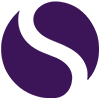Microsoft Teams: Schedule Send
You can now schedule a message in Microsoft Teams, this is really easy to do.
First you type your message, then you right click on the send icon. Here you select your date (up to 7 days), then your time, and now hit “Send at scheduled time”.
So, far this feature is only available in a chat with a person, and not a channel, but hope it does appear soon!
What’s this useful for?
1. To write a message in the evening but arrives during the work day.
2. Send a birthday message to a colleague for the weekend.
3. Or write a message during the workday and schedule it for late in the evening, so the right person knows you are working late. We don’t really condone this ?
How will you use schedule Send in Microsoft Teams?
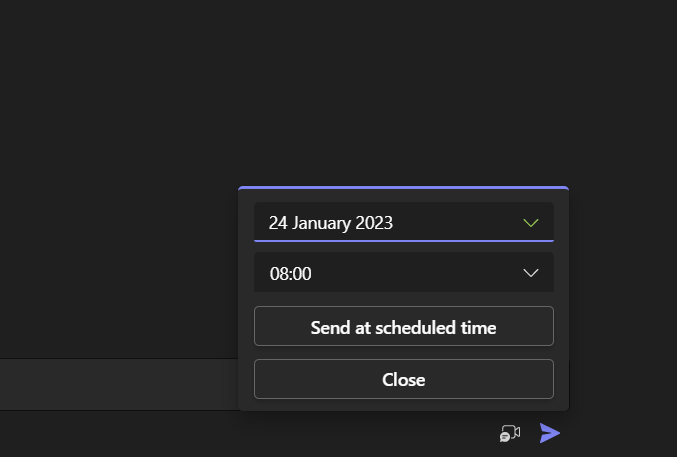
More Microsoft Teams tutorials
- Microsoft Teams Background EffectsJig shows you how to change your background in Microsoft Teams meetings to ensure privacy and security in this #2MinuteTutorial. Watch now to find out if Jig can beat the clock.
- Microsoft Teams PollsFind out how to create Polls before and during Microsoft Teams meetings, creating interesting and engaging ways to collect information from friends and colleagues.
- Microsoft Teams Out of OfficeAs Microsoft Teams continues to be our main communication application, the continuous develop is great to see and that now also includes setting your Out of Office replies direct from Teams.
- Microsoft Teams: Sharing an emailDid you know that you can share an outlook email to Microsoft Teams, allowing you to collaborate and chat about an email before you you reply.
- Microsoft Teams: Opening filesDid you know that you can change the default on how Microsoft Work, PowerPoint and Excel open in Teams? This super quick tutorial will show you how.