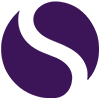Things you didn’t know you needed: QR Codes
Whatever you are creating make sure that you consider what it will look like, and that includes QR codes!
I personally use www.qrcode-monkey.com to make Select’s QR codes.
It allows you to select your colours, insert logos, and customise the design. If you need help with selecting the colours speak to your marketing team.
We start with inputting the destination URL, this is where you want the person to go to. I trick that I like to employ is to create a URL that fits the location of the QR code, then redirect the person to the page I want them to view. This means that in the future if I don’t want the person to go to that page anymore, but I don’t want to remove the page. You can just redirect them 🙂
Following this you set your colours, upload a logo, then set a design. Play around with it making sure that it fits your end design location.
Once your are ready you can now create your QR code, if its for a phone or laptop the quality can be lower, and can be downloaded as a PNG or SVG.
If you want it for print then select PDF or EPS.

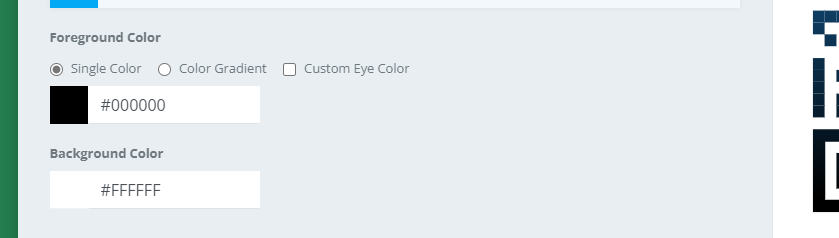
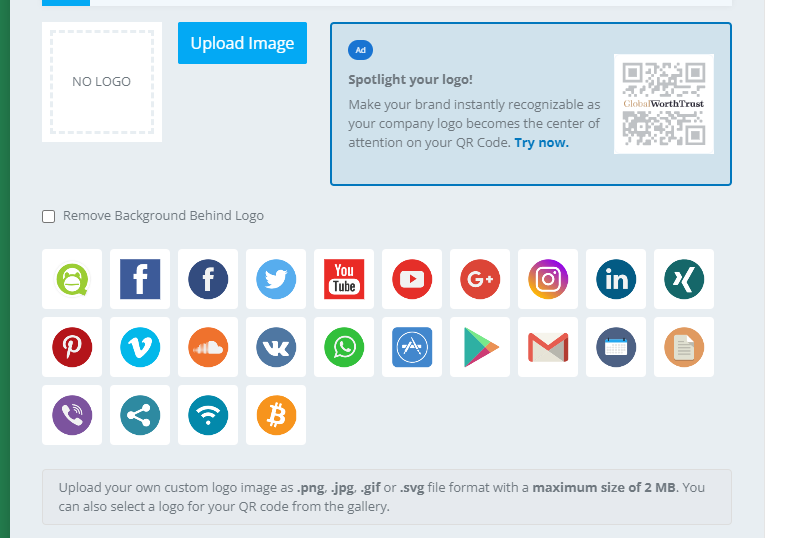
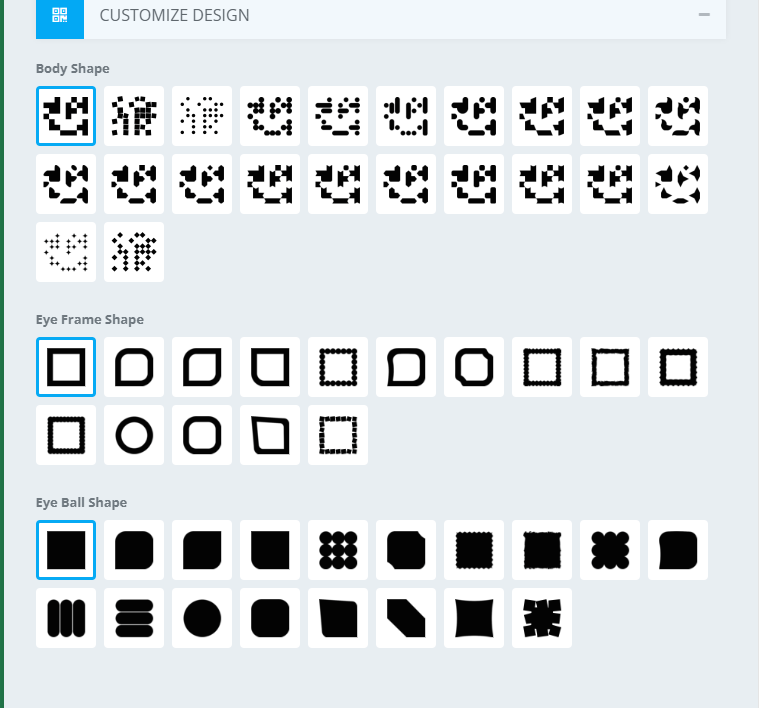
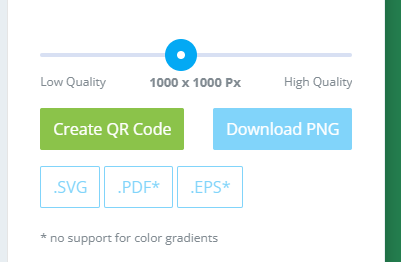
More random #2MinuteTutorials
- Mobile alerts when a key contact emails youHow to use Microsoft Power Automate to send you a mobile alert when you get an email.
- Microsoft EdgeInternet Explorer is finally coming to an end, but not to worry, Microsoft have been hard at work creating Edge, and do you know what? It’s not half bad. Learn more about it with Tess!
- Microsoft SharePoint File SharingWe love Microsoft SharePoint and how it enables you to collaborate on files, reducing duplication and ensuring you share with specific people. Find out how to easily file share in this super quick tutorial!!
- Microsoft SharePoint Version HistoryDo you overwrite template documents? Or do other people ruin you work by not using “Save as”!! It’s all good with Microsoft SharePoint and version history, quickly allowing you to roll back files or duplicate them, saving hours of time.
- Microsoft FormsQuickly learn how to create Forms using Microsoft Forms! From creating questions, adding ratings, branching, theming and sharing.